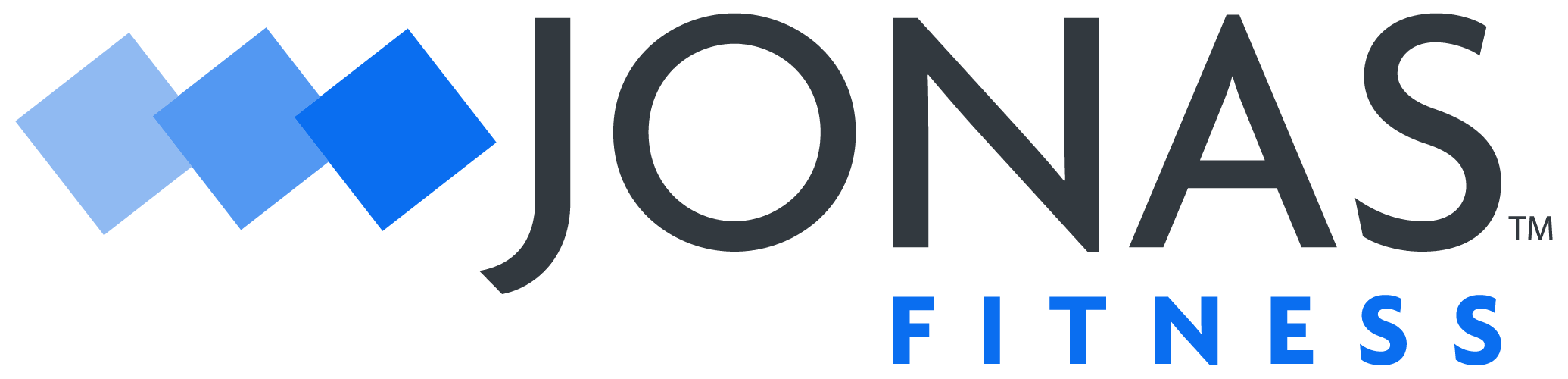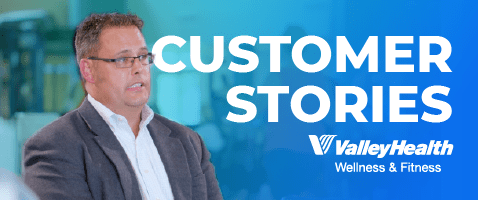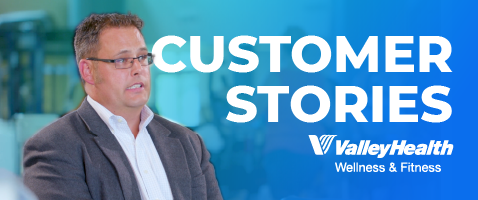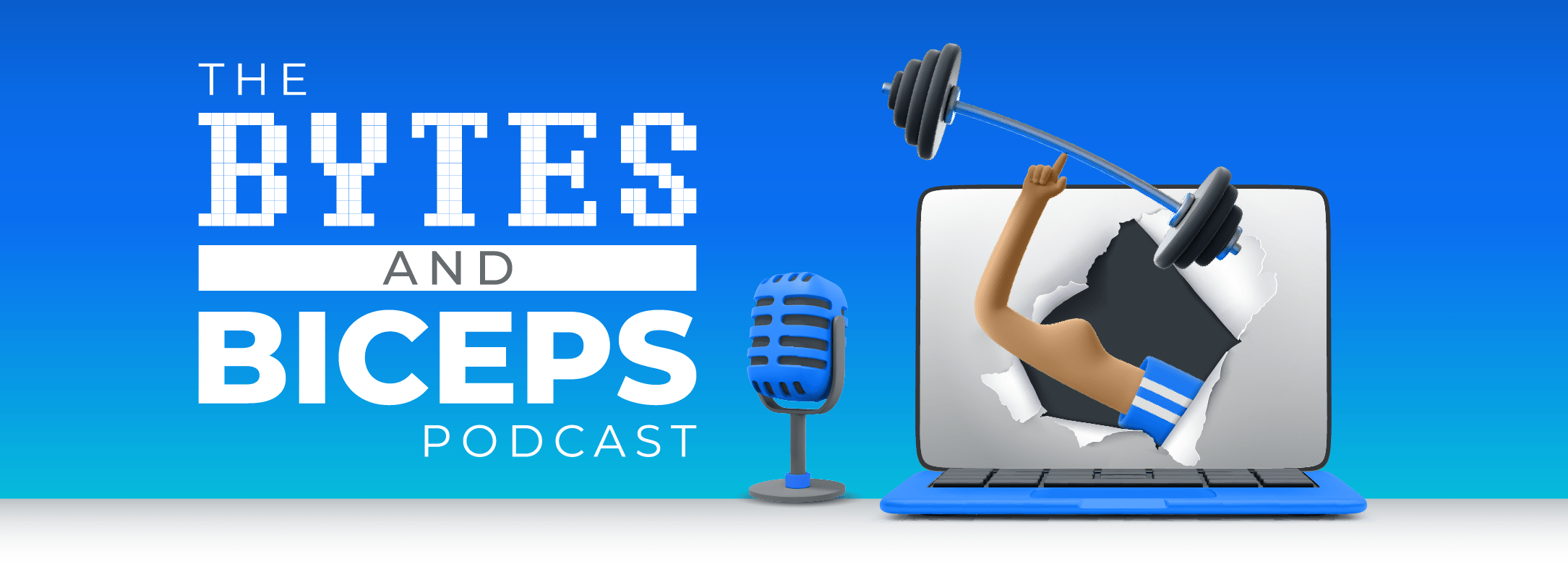Release 7.40
- Release Notes Published:
Update Deployed: June 04, 2024
The following updates have been tested by our Quality Assurance Team and will be released into Compete® on Tuesday, June 4th, 2024, at 4:30 AM EST.
Note: These may not have affected your location:
Compete Single Sign-On (SSO) allows employees to log into Compete Back Office and Front Desk using their identity provider credentials instead of Compete credentials (e.g., Active Directory for Microsoft Azure). Any identity provider can be used as long as it follows the OpenID authentication protocol.
If SSO is enabled, opening Compete Back Office or Front Desk will display a new pop-up asking the user to provide their respective identity provider’s credentials.
An employee’s SSO username configuration can be found within Back Office > Data Entry > Employees > Single Sign-on.
Configuring SSO provides a range of options that you can customize to suit your needs. These include:
- Login Fallback — When enabled, the user can close the SSO pop-up and use the traditional Compete login window to gain access.
- Auto Add User — When enabled and an employee attempts to log in with SSO credentials not linked to an existing Compete employee, a new Compete employee will be automatically created with that SSO employee name.
- When Auto Add User is disabled, the user is redirected to the traditional Compete Login screen.
- Auto Assign Role Field — When enabled, and an employee logs in with SSO credentials linked to an employee who is not yet assigned to the role defined in the default role name, that employee will be assigned to that role and logged in to Compete with said role.
If you are interested in enabling SSO with your facility, contact your Account Manager. They will guide you through the process and provide the necessary information. Once the SSO contract has been agreed upon and signed, the JFI team will collect the necessary information about the identity provider to configure the initial setup properly.
- The total calculated amount on an agreement now reflects correctly on the invoice.
- When viewing the Account Balance Member charges on an account, the description will now show invoice category instead of the service description.
- When the visits remaining or visit history tab is clicked, you can now print out the correct report session usage history.
- When checking into an appointment within Front Desk, the zip code is now displaying in the Point-of-Sale window after selecting “Pay Now.”
- When the user receives alerted notes at FD, the most recent note will now display first instead of last in the order.
- When booking an appointment, the user will not be forced to enter an email address for a facility anymore.
- Accounts Receivable reports now show correct member balances as of the run date of the report.
- The “Members with Visit Units Remaining” report in COG shows the correct data as in Compete.
- Quality of Life improvements have been made to Guest Enrollment to optimize user flow by reducing number of user inputs.
- EME Booking Restrictions do not conflict with Front Desk Booking restrictions.
- EME Head of Household toggle is correctly saving changes.
Learn about our upcoming updates
Take a peak behind the curtain and learn about some of our current items in active development, where they are in their lifecycle stage, and a sneak peak at future items to come.