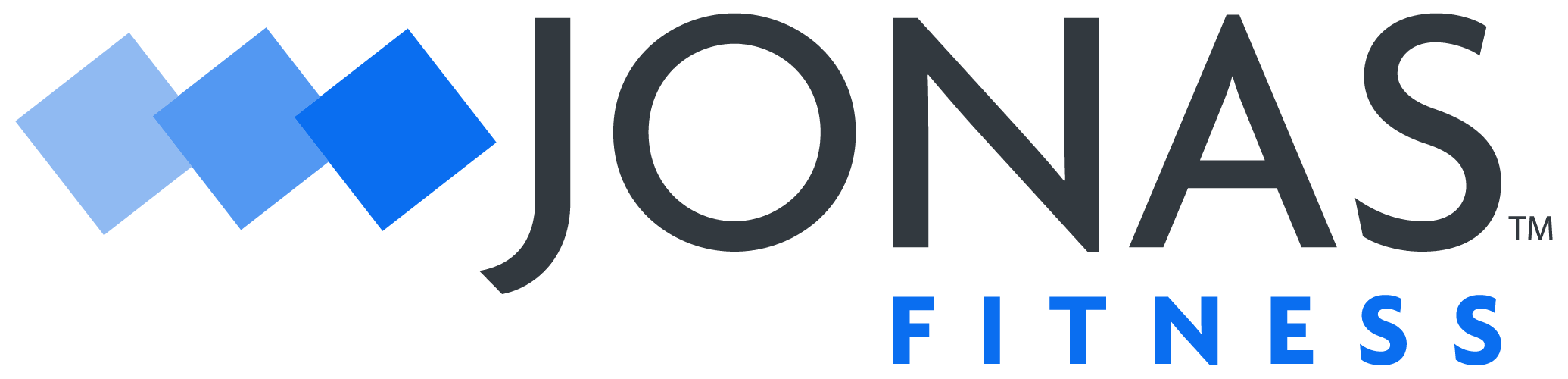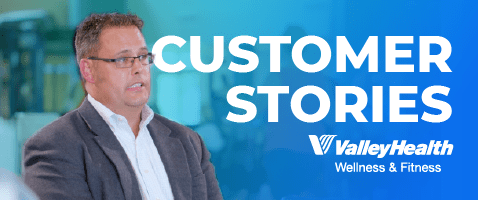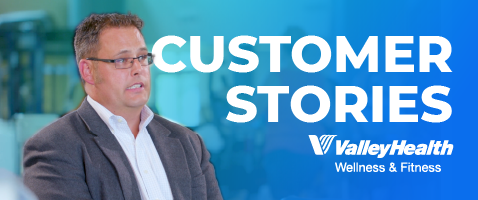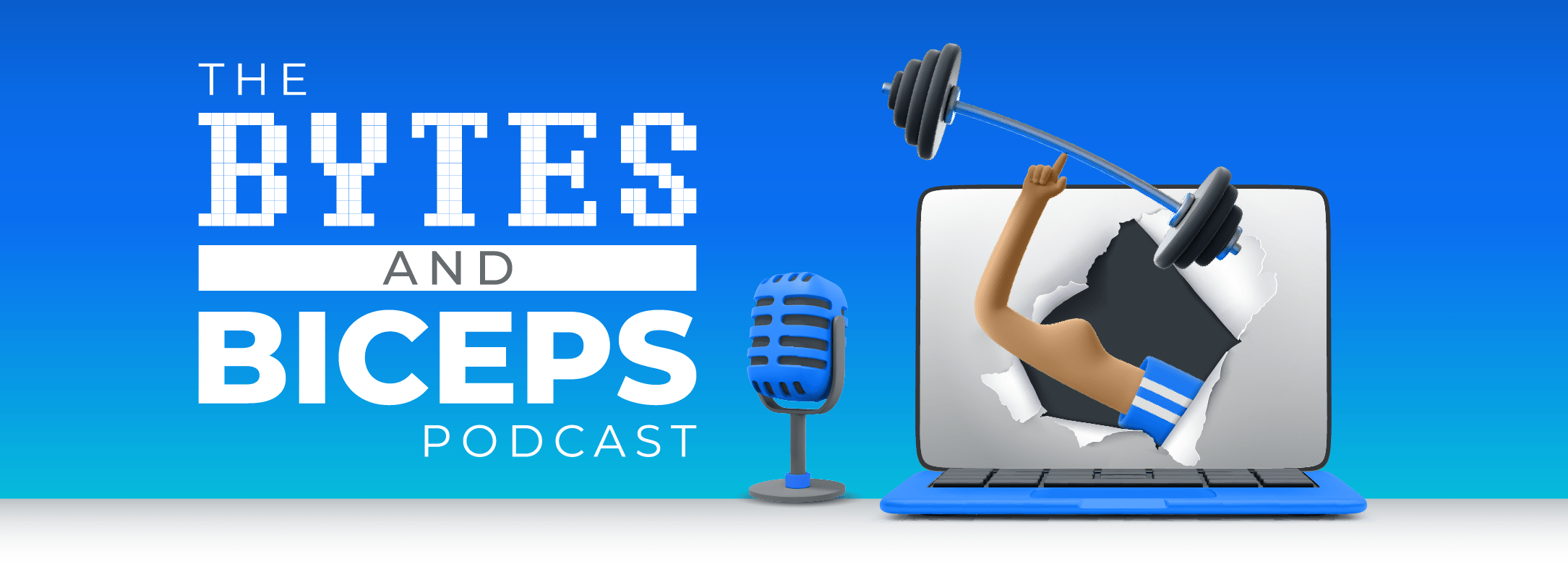Release 7.39
- Release Notes Published:
Update Deployed: March 05, 2024
Service Pack Deployed: May 2, 2024
Breakdown
- Password Disseminations
- Join Online Logos
- Mobile Member Statements
- COG Referral Post Date
- Reporting
- WORLDPAY
Compete – EME link adds a “.” to the URL from BackOffice
- User will receive the correct EME URL link in an email when selecting reset password from BackOffice.
Member Notes Report Not Separating Home Clubs
- The Member Notes report is now separating home clubs correctly when the ‘Selecting Group by Home Club’ checkbox is selected.
When Statements are sent out the EME link is missing from the email.
- During the Create Statements preset, the correct EME link is now added to the email for members preferring email format.
Automatic Waitlist – Standby Never Promotes to Enroll
- Automatically promote member from standby to enrollment for classes correctly.
In most circumstances, the update files will be available the day before the release. When Compete detects that the service pack update files are ready to be downloaded, the following dialog box will pop up: Simply click the OK button at this point to continue working in Compete.
Then, on Tuesday morning, when you open Compete, the following dialog will appear.
Click the Yes button to start the update. This update should take less than a minute to install.
Note: You can click the No button, but the update will start automatically in 5 minutes.
Password Dissemination (NEW)
The workflow for sharing login credentials has been made more secure and inline with industry cyber-security standards. With password dissemination, members will receive a one-time link to set their password. This link is unique to their account and will expire within twenty-four hours if unused. Password dissemination prevents any malicious agent from accessing a member’s account. This change has been applied to Empower ME (EME), Join Online (JOL), Compete on the Go (COG), and Guest Enrollment.
Join Online (JOL) Logos
The member experience has been improved with appropriately sized graphics. Previously, logos would be displayed incorrectly on the website.
Member Statements in EME (NEW)
This update adds to the functionality previously released during Release 7.38. Member statements are now available on mobile devices.
- In Club Configuration select “Allow member statements”. Back Office > Configuration> Corporate > Clubs > EME/API tab > Payments
- Create Statements in Compete. Back Office > Billing > Management Statements > Create Statements
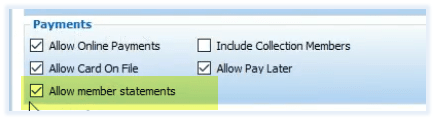
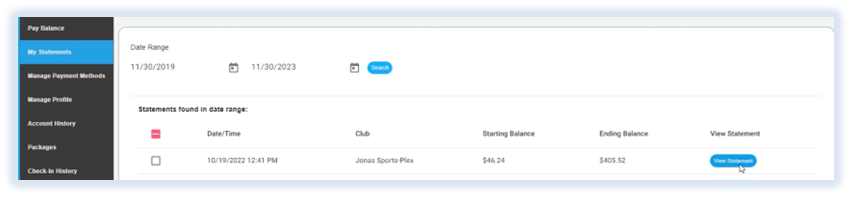
Compete on the Go (COG) Referral Post Date
When updating an existing member record through COG, editing the “Referred By” field without adding a “Referred Date” no longer causes an error when accessing the member record in Back Office.
Reporting
We have updated the stored procedures, which helps return Back Office reports more quickly.
Accounts Receivable Report discrepancies have been corrected. Additional API integrations have been added for increased functionality.
Due to a UTC time issue, Ad hoc bookings reports, ad hoc invoice dates, and updated forms of payment were showing a day off from the start date. Reporting dates no longer use Universal Time Coordinated (UTC) when displaying the date and will use the club’s time zone.
WORLD PAY
Partial payment “Auto Voids” not found in World Pay were showing as “not found”- this has been corrected in conjunction with the UTC time issue.
Enhancement: Our static ‘Help’ button has been replaced with the earliest iteration of IRIS. This digital chat assistant helps answer general Compete questions, with an emphasis on Front Desk functions. IRIS stands for Interactive Responses, Information, and Suggestions. Our trainers and support team trained this AI-powered assistant, and we’re continuing to train IRIS in more complex functions. We expect IRIS to improve daily. While IRIS can provide general information about Compete, it cannot yet provide knowledge about changing configurations, troubleshooting errors, or analysis of Reports. If you have suggestions or comments about performance, please e-mail jfisupport@jonasfitness.com.
Configuration: No specific configuration is required. Select the IRIS icon in Front Desk/Back Office or the ‘Help’ button within most windows to chat with IRIS.
Usage Tip: Always provide as much context as possible. For example, ‘How do I update a member’s credit card within Front Desk?’ will provide a better answer than ‘How do I put in a new card?’ Additionally, saying ‘What are the steps to do a change request?’ will give a more thorough answer when compared to ‘How do I do a change request?’
Learn about our upcoming updates
Take a peak behind the curtain and learn about some of our current items in active development, where they are in their lifecycle stage, and a sneak peak at future items to come.