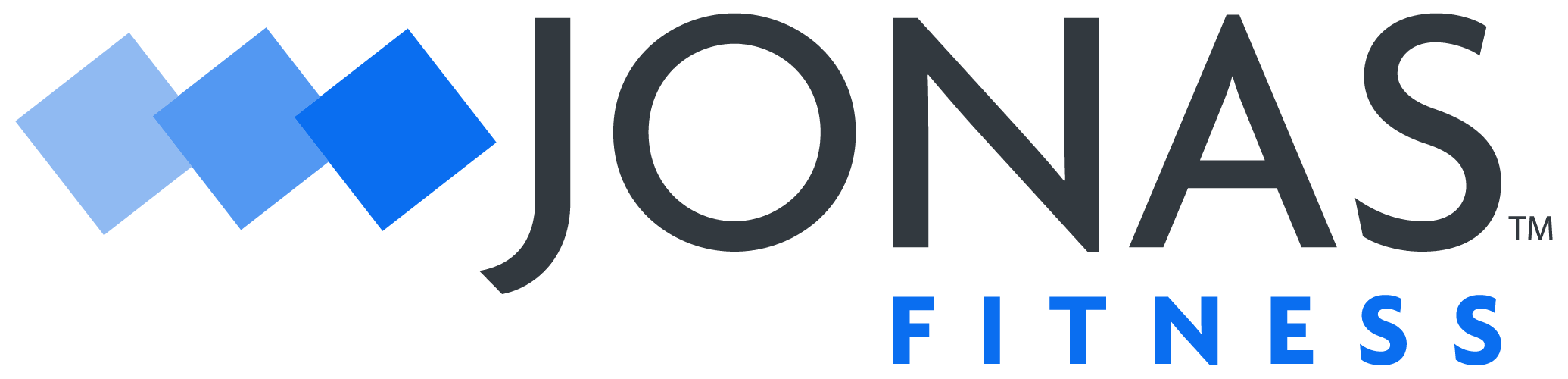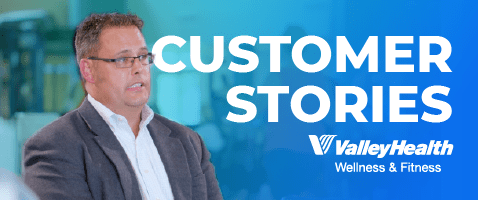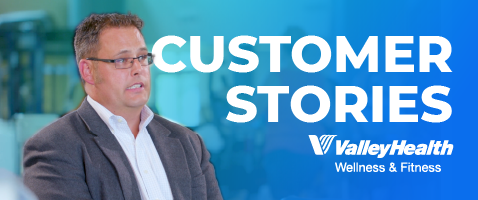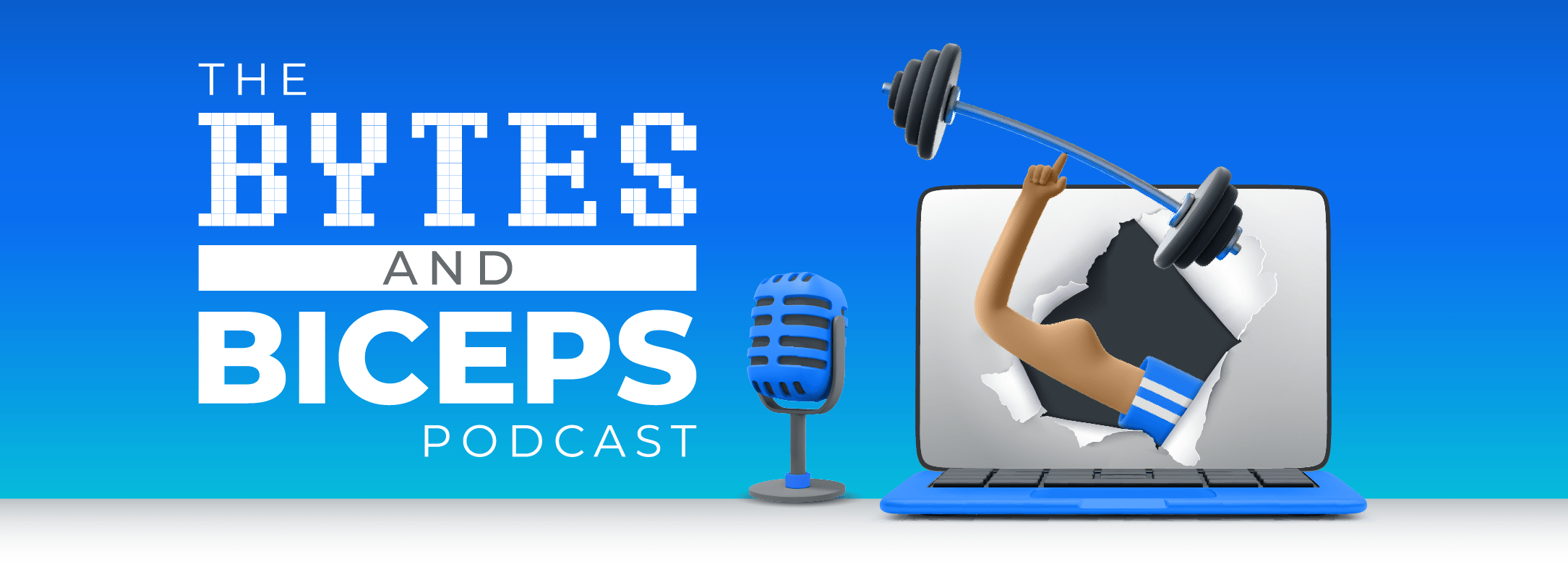Enhancements
Compete Enhancements
Utility to Batch Set Draft Billing Limits
- New Utility to batch set member billing limits.
- Set Security Role:
- Add Batch Change Draft Limits Utility to Access.
- Set Security Role:
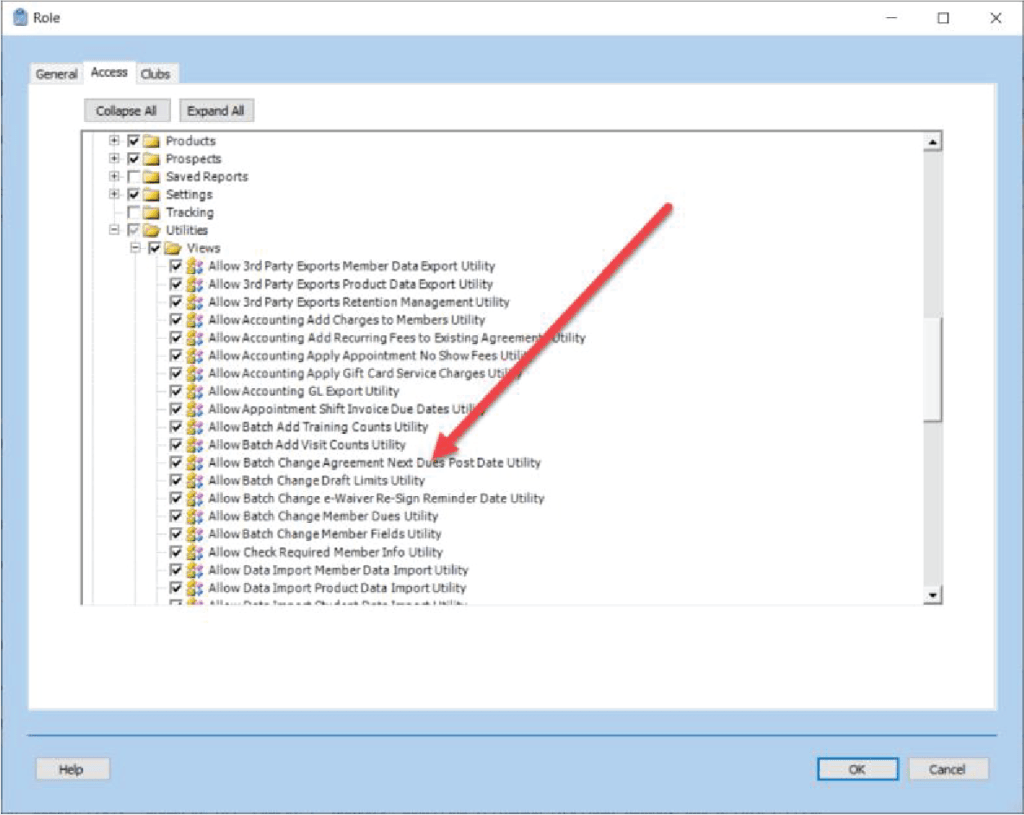
- Go to reports/Utilities/Batch Change Draft Limits.
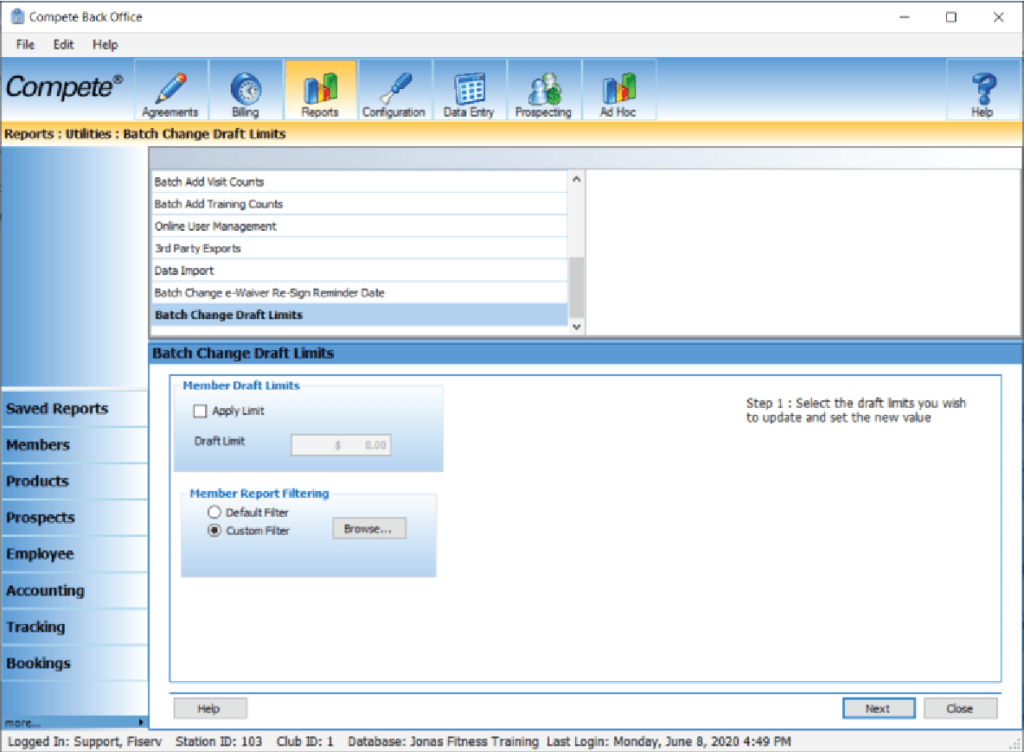
Access to Saved Reports in Front Desk
- Saved Reports are now accessible in Front Desk.
- Set Security Role:
- Add Saved Reports to Access
- Set Security Role:
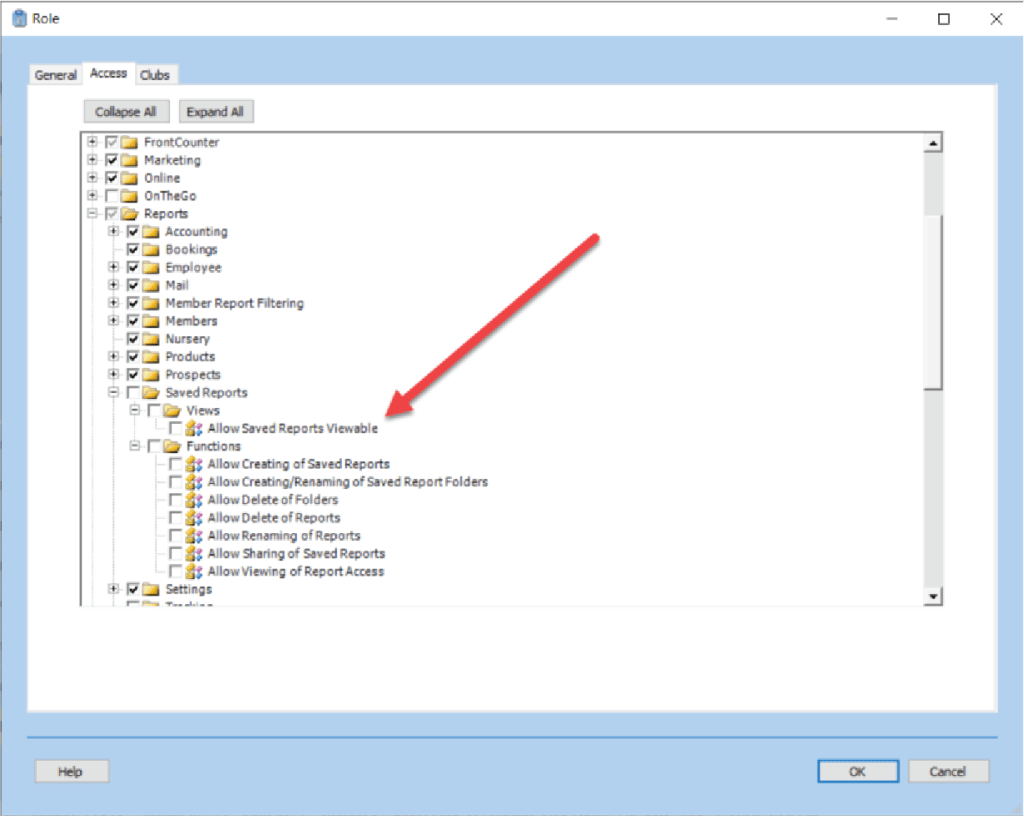
- Saved Reports will be available in Front Desk. Front desk user will also be able to share reports.
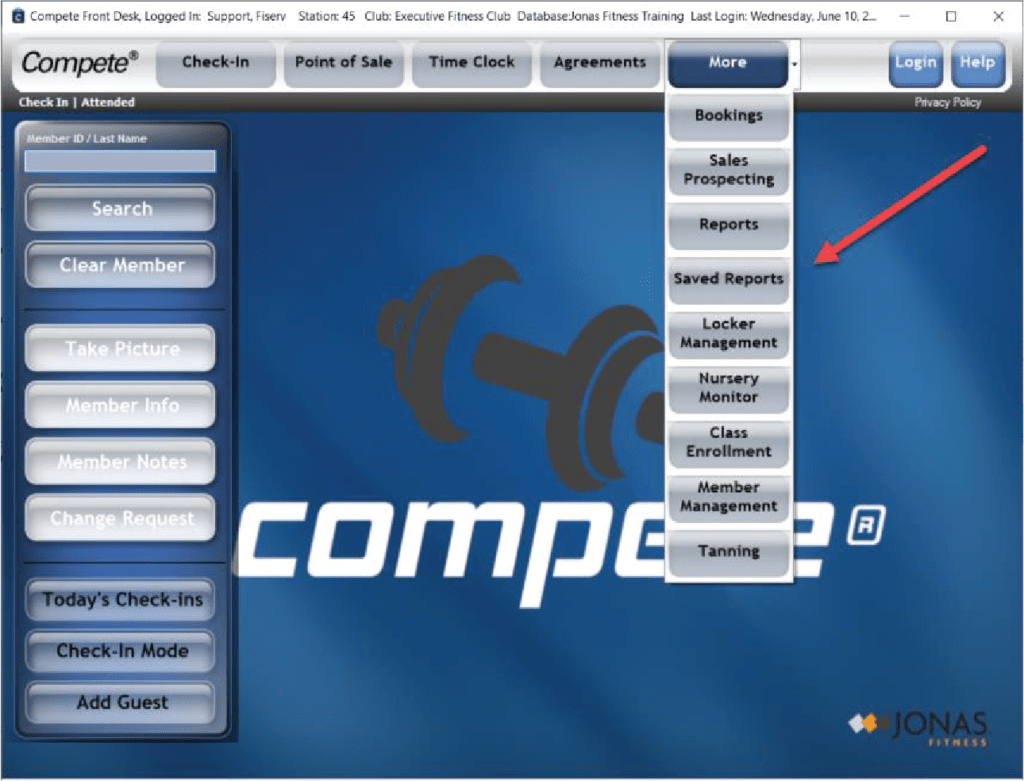
OK Status Effective Date
- When a member or prospect record is created, the OK status now shows an effective date.
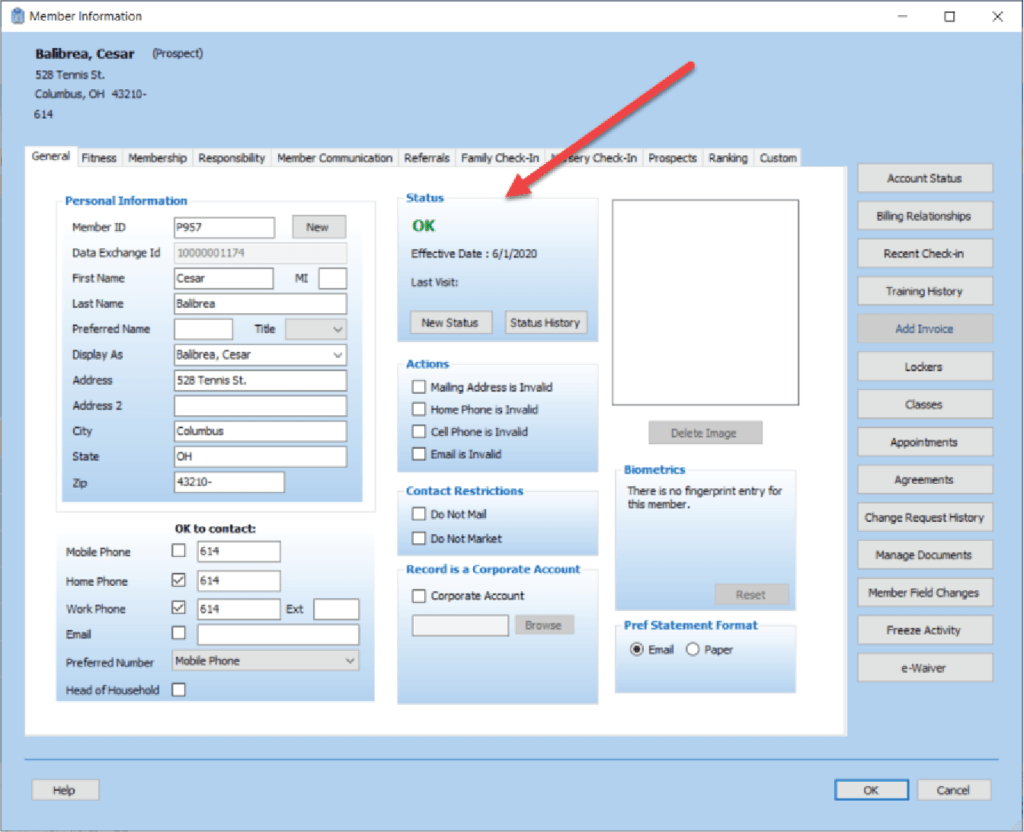
Change Request Renamed Member Management
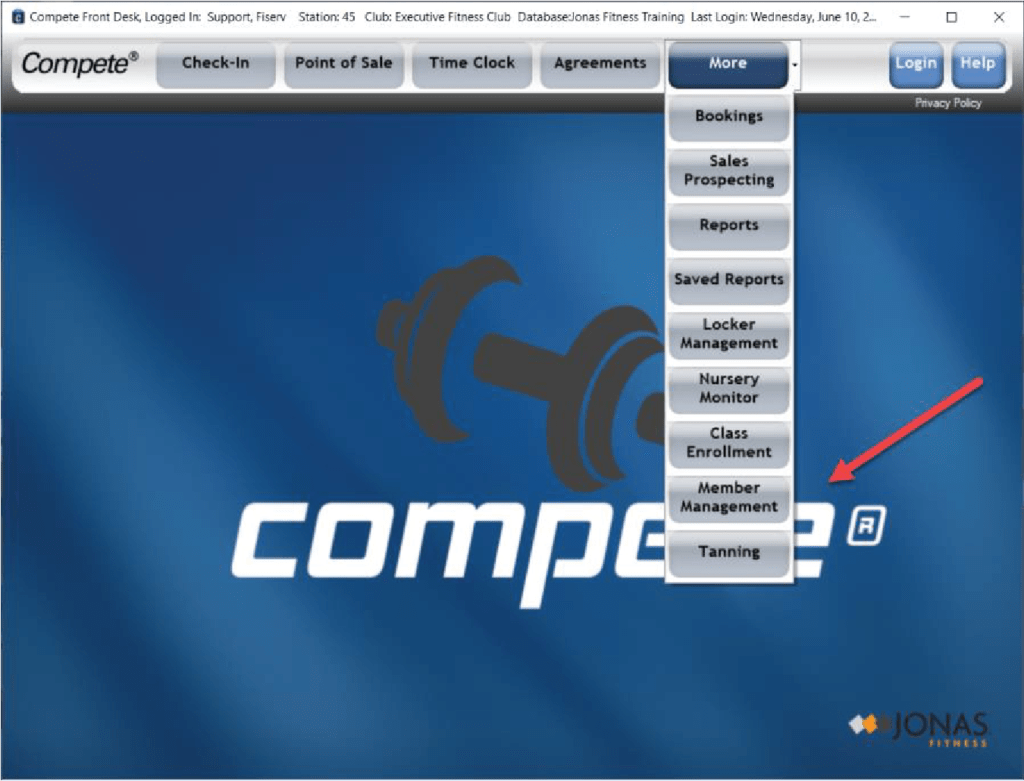
New Security Settings for Credit Memo Change Request
- Credit Memo Change Request has new settings that allow the user to edit the fields in the Change Request Screen.
- The highlighted security roles correspond to the highlighted fields in the screen. If the box is checked, the field will be changeable for the user. If the box is not checked, it will not allow edits and the refund cash or credit card drop down will not be available.
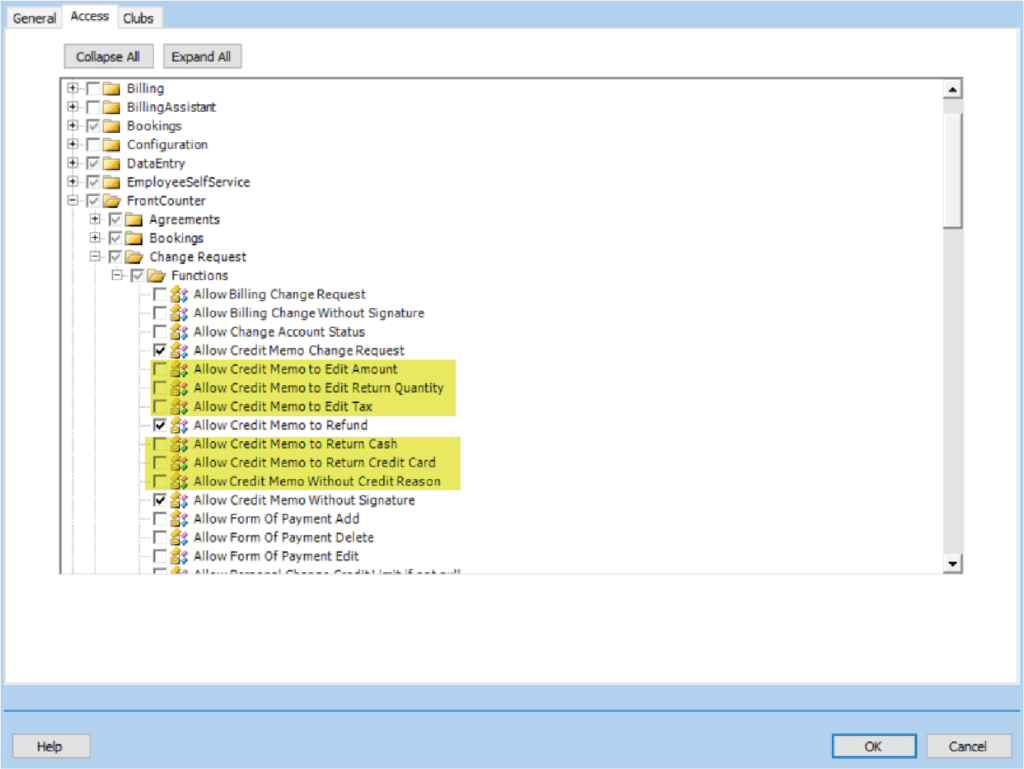
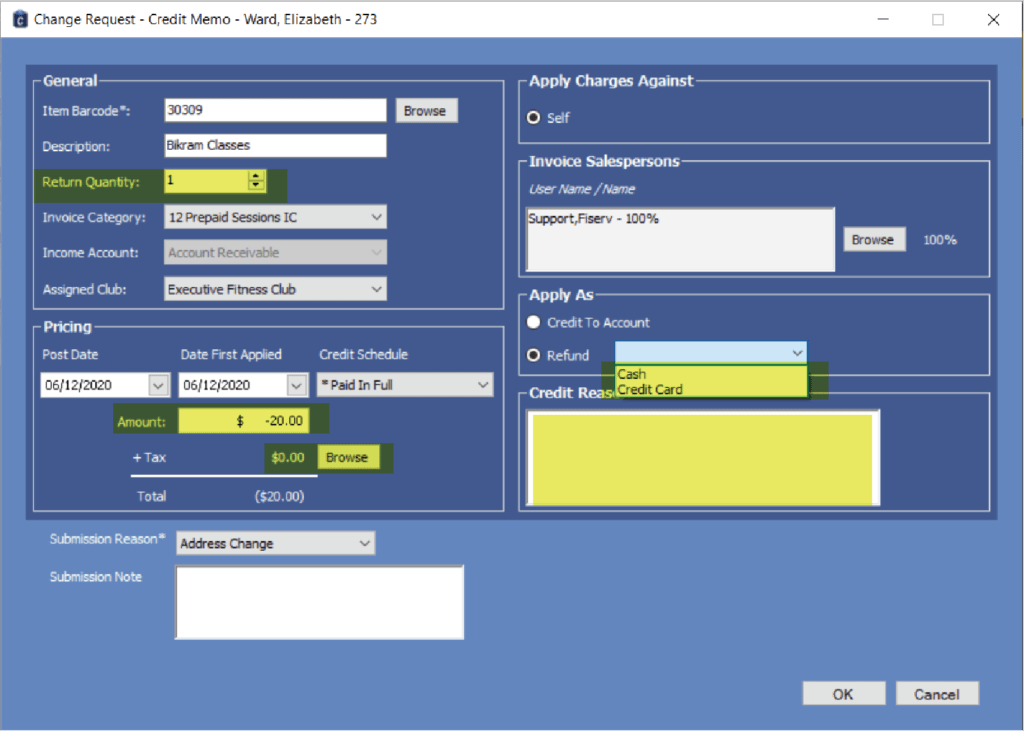
Privacy Policy Updates
- You can add a link to your company privacy policy in Compete.
- Go to Back Office/Configuration/Corporate/General/Privacy and Security.
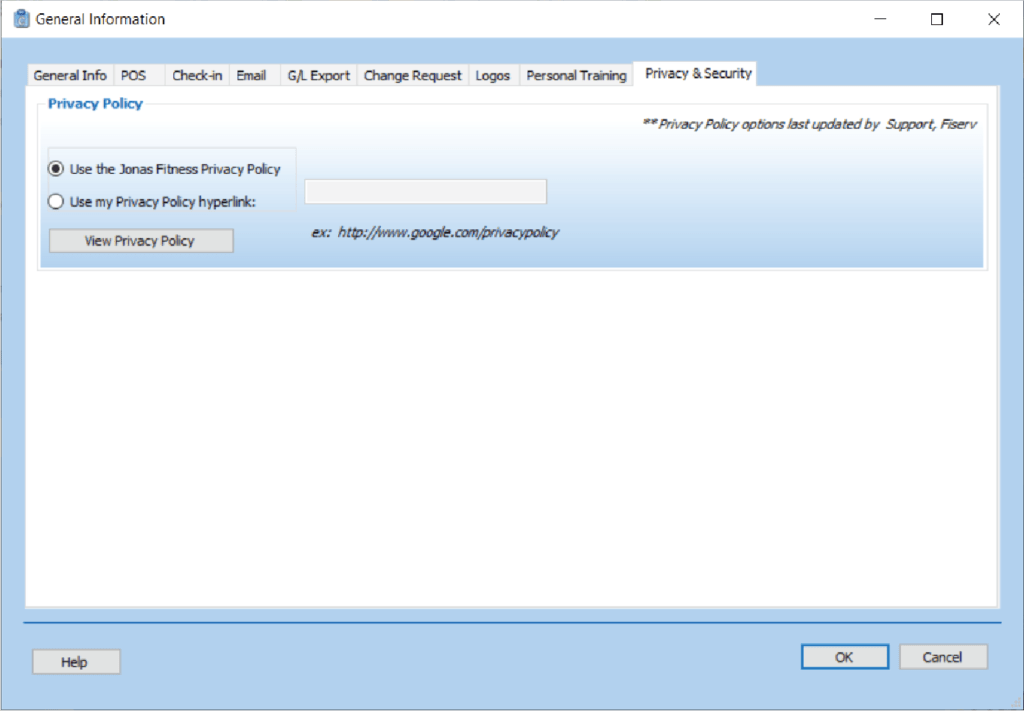
- This link will display in Front Desk:
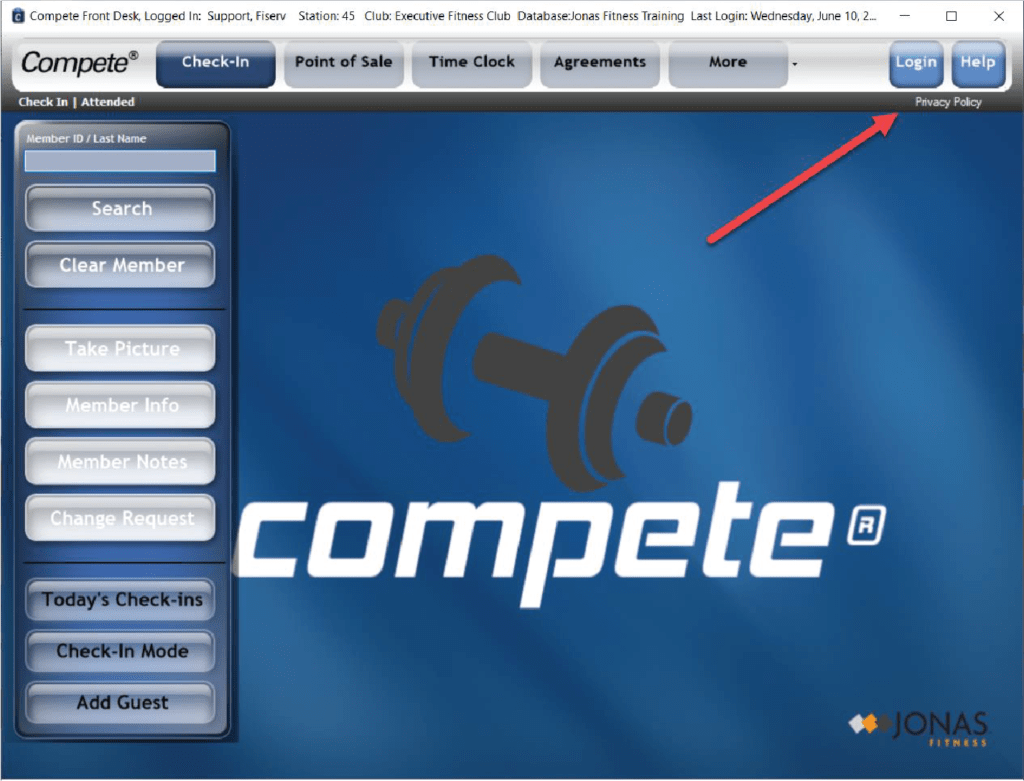
- Privacy Policy links will also display in MSS, JOL, EME, COG, and Free Trial.
Empower M.E. Enhancements
Family Appointments
- It is now possible to book appointments for family members in Empower M.E.
- Configuration:
- Go to Back Office/Configuration/Corporate/Club/Member Self-Service.
- Check “Display Family Appointments.” (Allow Bookings and View Appointments must also be checked)
- Configuration:
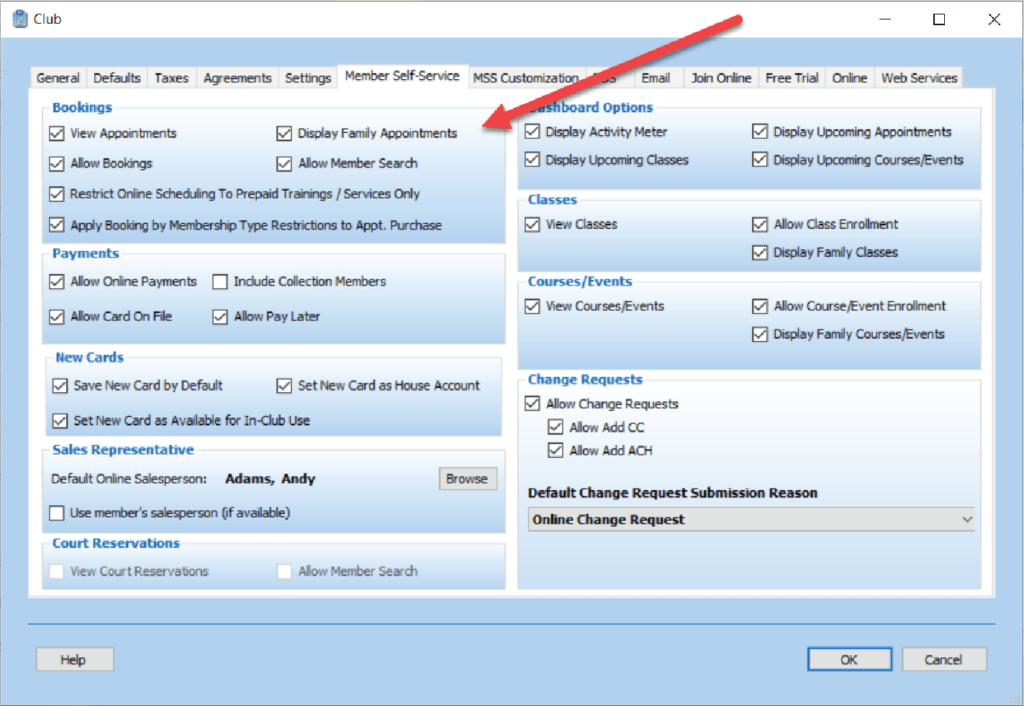
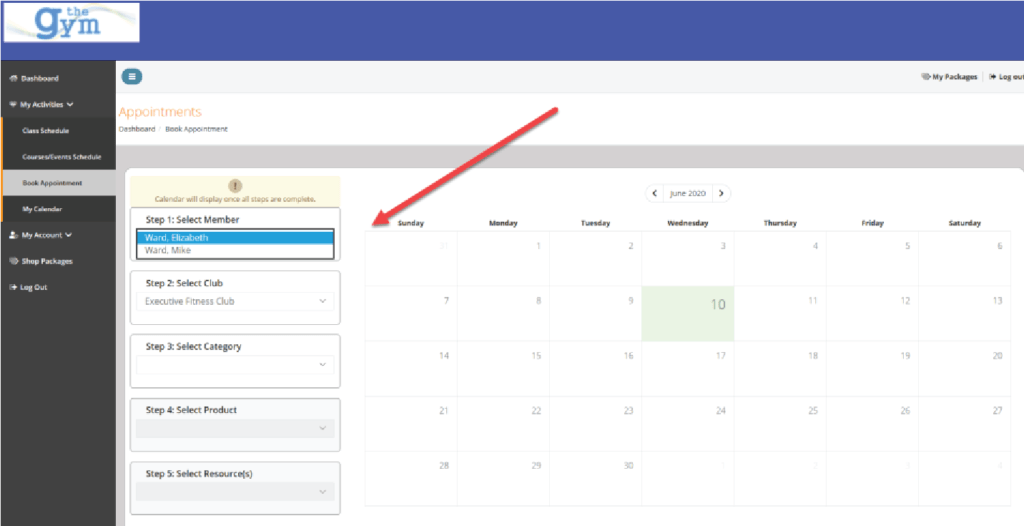
- Family members now display in the “Book Appointments,” tab in Empower M.E. Choose the family member to book the appointment.
- To see family member appointments, view, “My Calendar,” and select the list view for easy display.
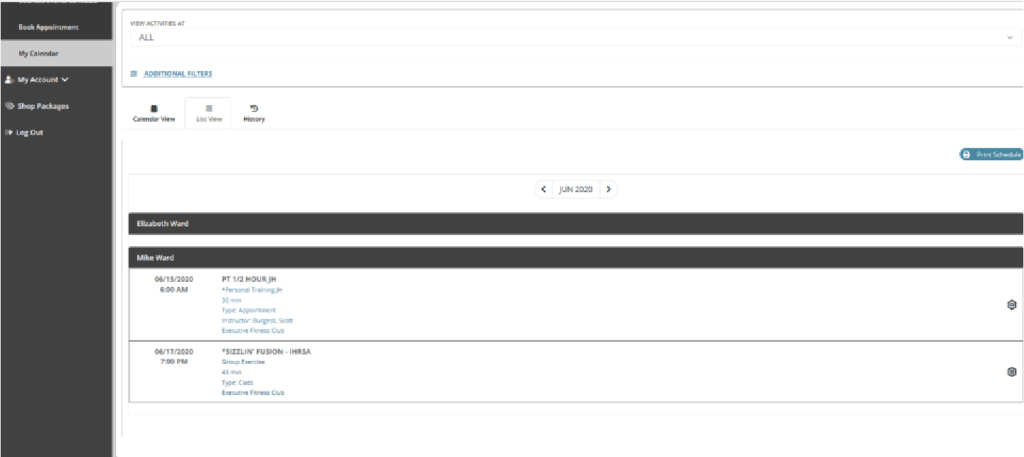
Updating Agreement Form of Payment
- If a member with a frozen form of payment logs into Empower M.E., any screen that has payment information will default the new card information to update the agreement linked to the frozen form of payment. If the member does not want to update this card, they can click out of it and Empower M.E. will ask if the member is sure before proceeding.
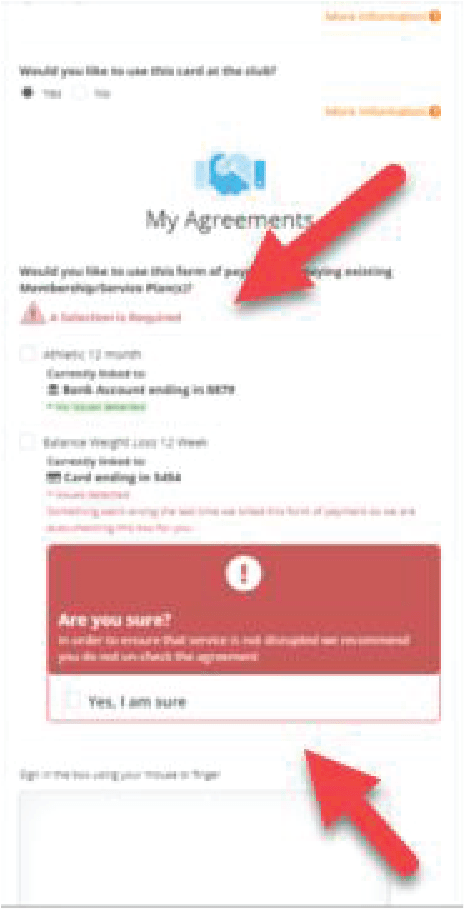
If the member does not have a frozen form of payment on an agreement, it will not default.
- Additionally, when a member updates a form of payment and the configuration is set to default to yes, when the member switches it to no, Empower M.E. will now ask, “Are You Sure?”
- In any payment update screen, the phrase, “House Account,” has been changed to “On Account.”
- Empower M.E. also offers an explanation to what each item means during the payment update process:
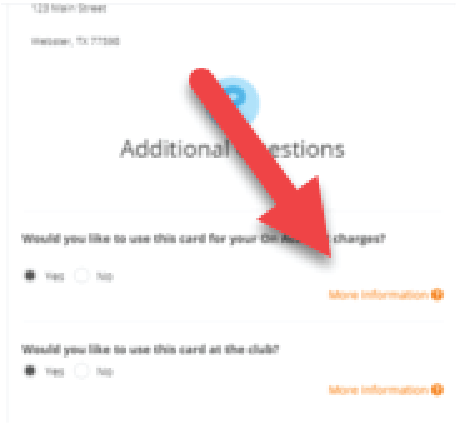

Join Online Enhancements
Adding Secondary Members to a Plan
- The ability to determine the number of members on a plan is available at the beginning of the sign up process. Based on the number the member chooses from the drop down, the customer creation screen automatically populates the number of members to add.
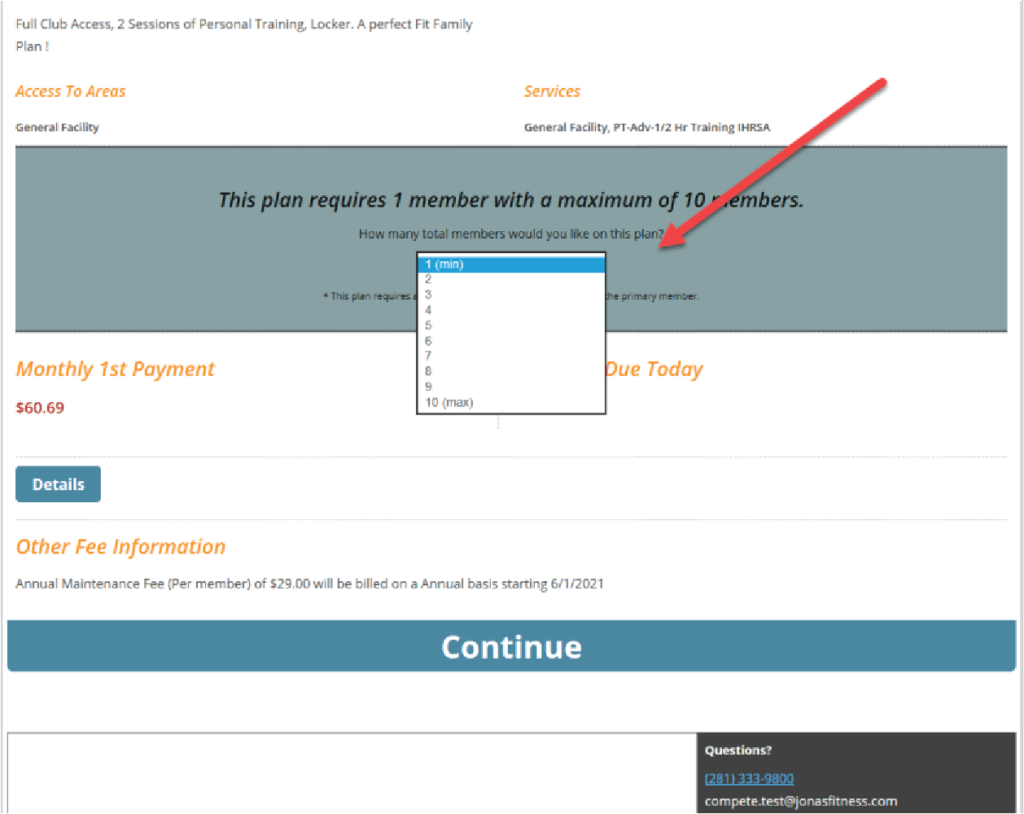
Duplicate Customer Creation Control
- You can control joining permissions in Compete on the Go. A club can choose whether to allow existing members or prospects to Join Online. Previously, if JOL saw duplicate information, the member could not purchase a plan. A caution to clubs: if you choose to allow existing members to join, you could allow collections members to create a new account.
- Configuration:
- Compete On the Go/JOL Admin/Tools
- Configuration:
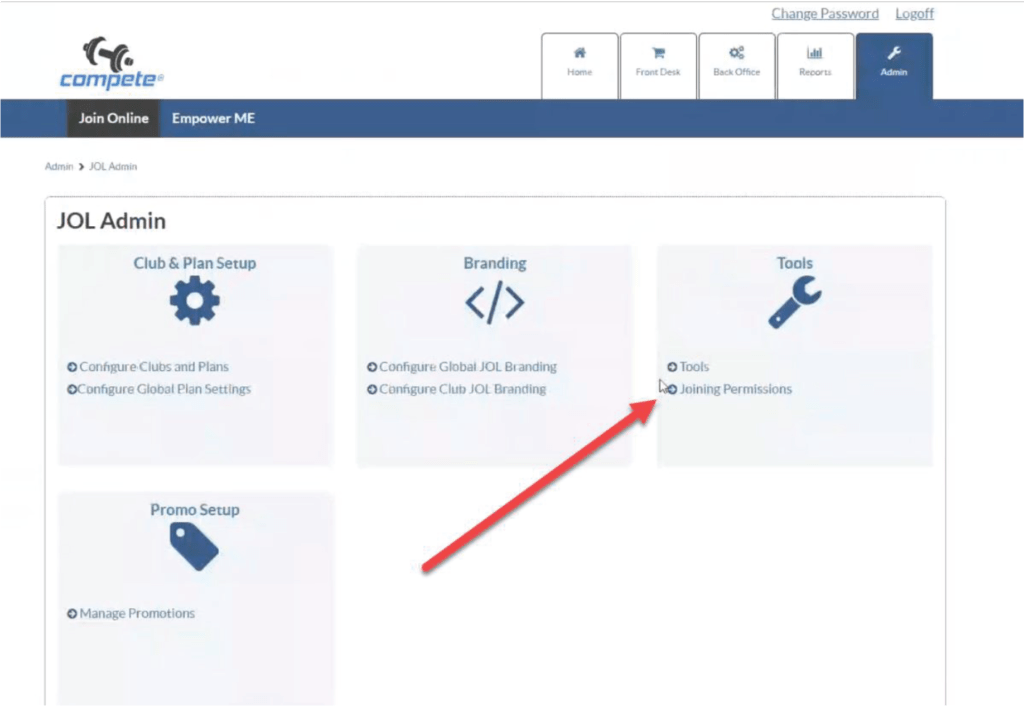
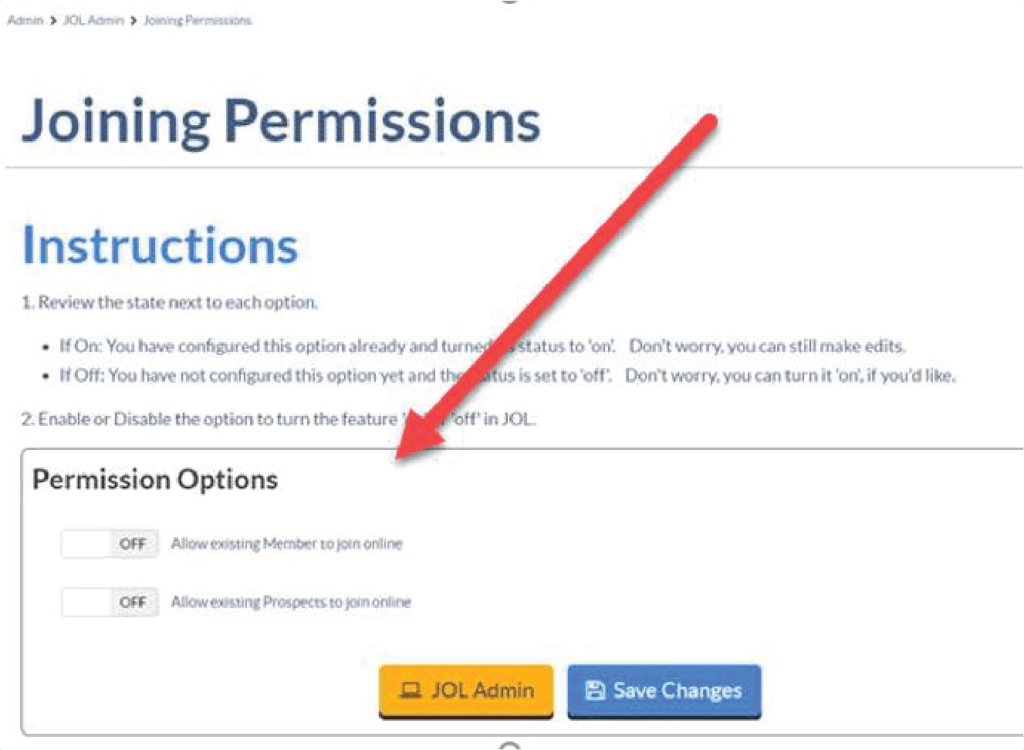
Required Fields for Add On Members
- The Add On Member Required Fields now apply to any Add On Members in JOL. There is no additional configuration needed. Back Office/Configuration/Members/Required Fields.
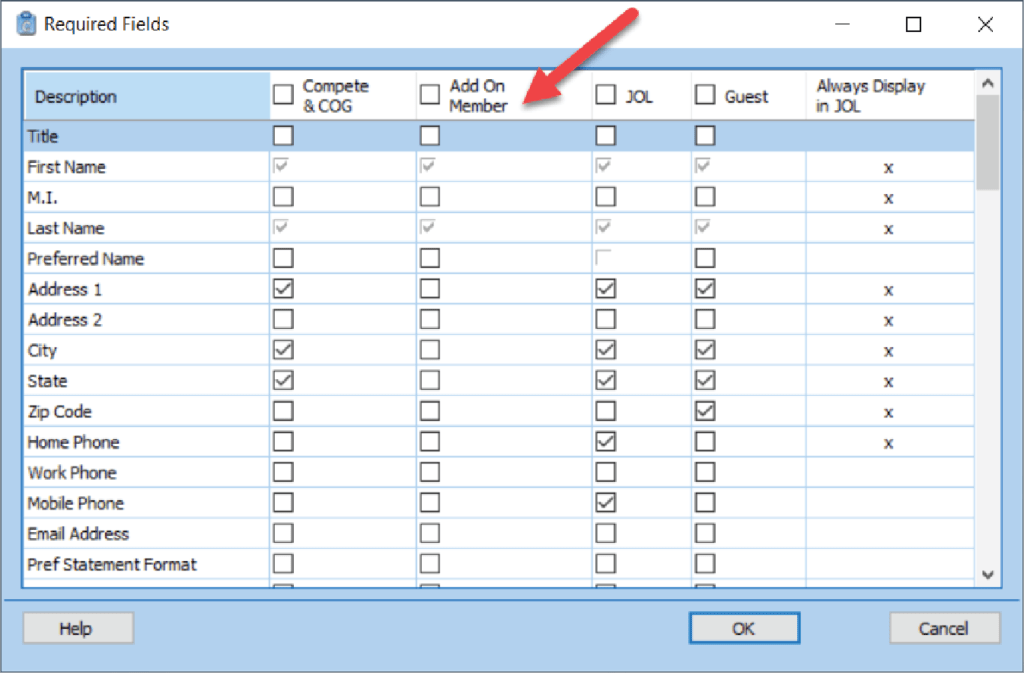
APIs
Purchase Packages – Allow package purchase through third party integrators.
Family Class Information – Allow third party integrators to get class information for all members in a family.
Family Course Information – Allow third party integrators to get course information for all members in a family.
Take Payment – Allow third party integrators to take payment for customer accounts to manage balances and delinquency.
Outstanding Invoices – Allow third party integrators to be able to retrieve customer information and outstanding invoices.
Personal Information and Billing Change Request – Allow third party integrators to edit customer information.
Get Package Information – Allow third party integrators to access package and single class information.
Get Delinquent Member Information – Allow third party integrators the ability to retrieve account aging/balance information as well as decline details for a given customer information in their own application or use the information for some other purpose such as sending out text/email notifications.
Resolved Issues:
Note: These issues may not affect your club.
- Now the Item description on Receipt details pulls from the Invoice Detail Table instead of Item table.
- Terms with Rollover agreements will now void when member status changes to terminate.
- Signature line now appears correct on printed receipts (POS, Bookings, Check-in, and Agreements).
- Items not allowed for online sales and inactive items now return results when used as inputs into the API.
- Appointment Confirmation email spacing has been updated so that it reads correctly.
- New Agreement, Selecting Group Selecting, and Routing Number now when first open are faster.
- Buttons are now showing up correctly at Check-in and Change request in Front Desk for Member Notes.
- Confirmation pop up window from the Online User Management report no longer gives an error.
- Punch card expiration date comparison is now correct in EME.
- When auto generate settings is off, JOL is not throwing the error and user is able to complete the sale.
- Classes set up with Alternate Forms of Payment of recurring dues will now accept the dues as a form of payment after the Agreement Rollover Date.
- Members Without e-Waivers report is now sorting correctly.
- The Active Members at end and Active Members at start counts will match as expected on all versions of the Net Members report.
- Book Usage report does not include the cancelled appointment and employee appointment hours in “Total Booked Hours.”
- When using the “Post as invoice/payment pair” option and a taxable item, the sales tax will be included in the invoice total and payment amount.
- The Action Items Reports will generate and display correctly, when a member on the report has Preferred Phone = Mobile and the Cell Phone is NULL.
- When a user does not have Microsoft office installed on their Compete station, they will not receive a bad user error on the file export.
- Terms with rollover agreement automatically voids when member status changes to “Terminate”.
- Total Hours are correct when calendar has two appointments for the same product at the same time, but under two different books.
- Members Without Active Agreements Agreement Club column now displaying Agreement Club.
- Report is not throwing the error when terminated member that user wants to purge is the responsible party for another member.
- Searching Payments by Receipt Number is not throwing error.
- “Allow Enrollment Within” works correctly and allows a member to enroll into the class within given days/hours and overriding the first two settings.
- Class data has been removed when a Class Id is passed to the Get Course Call.
- User can now make a payment on account from Pay Now screen when the user has no agreement on their account.
- Required customer fields are working correct now after being selected in Front Desk Agreements when editing a member.
- Agreements: When membership plan is a Primary Agreement plan then Member’s home club is updates to the agreement sell club.
- Action List view has been optimized and now loading the data in a few seconds.
- Status evaluation date on a manual or manual preset is not changing to default when clicking on other tabs and hit ok.
- Set agreement tags in preview is selects all agreements for same member and SELECT ALL is checked when agreement tags are loaded into the billing preset.
- Clicking on the Yes or No radio button multiple times is not closing and opening the signature pad.
- The date field on the fee page now correctly shows the course start date. “Shift Invoice Due Dates” works correctly and does not time out.
- The payment screen for On Account charges in Empower M.E. now reads, “the charge will be placed on your house account and will be billed at a later date.”
- Padding is removed and terminal id is set at three digits.
- Participant list in Empower M.E. email shows correctly.
- Unit dropdown in Empower M.E. defaults to minimum number instead of maximum.
- Rewrite is successfully voiding agreement when, “Allow Custom Down Payment,” is checked.
Important Note About Upgrading to .NET 4.8
In preparation for upgrading to .NET 4.8 in the 7.30 release of Compete, the 7.29 release will attempt to upgrade the version of .NET on your computer to 4.8.
If the installation cannot upgrade your .NET version, Compete will still install correctly.
However, before the 7.30 release of Compete, you must upgrade .NET to 4.8. The installer for .NET 4.8 is located at https://dotnet.microsoft.com/download/dotnet-framework/thank-you/net48-web-installer.
If you need help with this, please contact Compete Software Support.
Important Note about End of Support for Microsoft® Windows 7
Microsoft officially ended support of Windows 7 on January 14, 2020, and no longer issues security patches.
As a reminder, unsupported software is at risk for security weaknesses and vulnerabilities. For your club to remain PCI compliant, Jonas Fitness recommends upgrading to one of the supported operating systems listed in the Compete System Requirements (available on the Customer Portal).
Jonas Fitness will try to assist with any problems that you may encounter if you use Windows 7; however, due to the lack of support from Microsoft, we cannot guarantee that we will be able to correct all issues.
For more information about upgrading, please contact your Jonas Fitness Account Manager.
Learn about our upcoming updates
Take a peak behind the curtain and learn about some of our current items in active development, where they are in their lifecycle stage, and a sneak peak at future items to come.