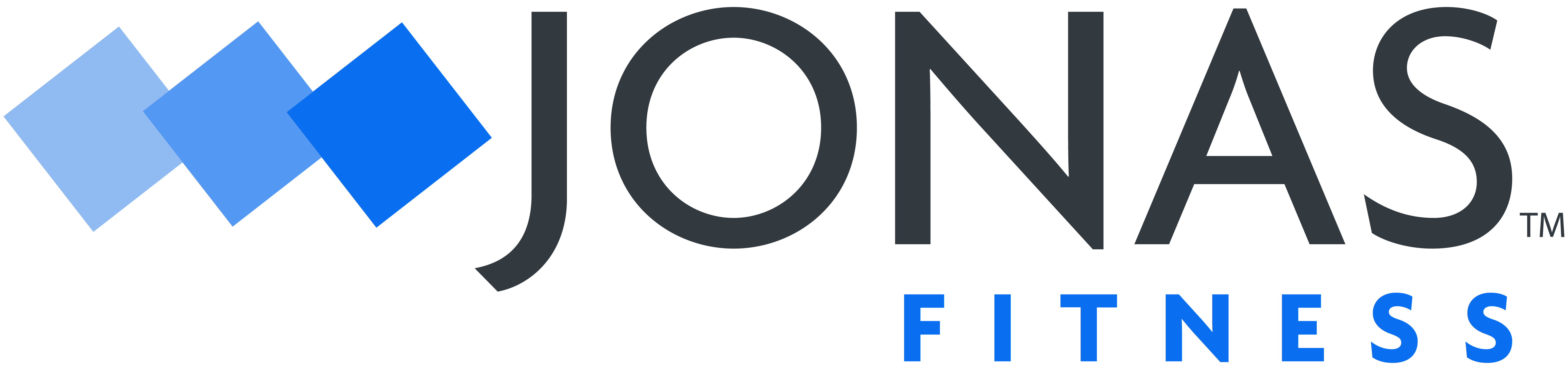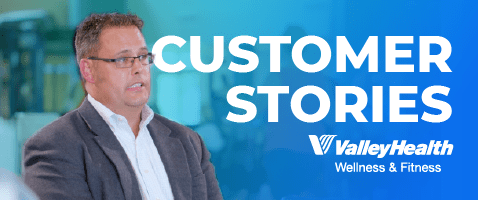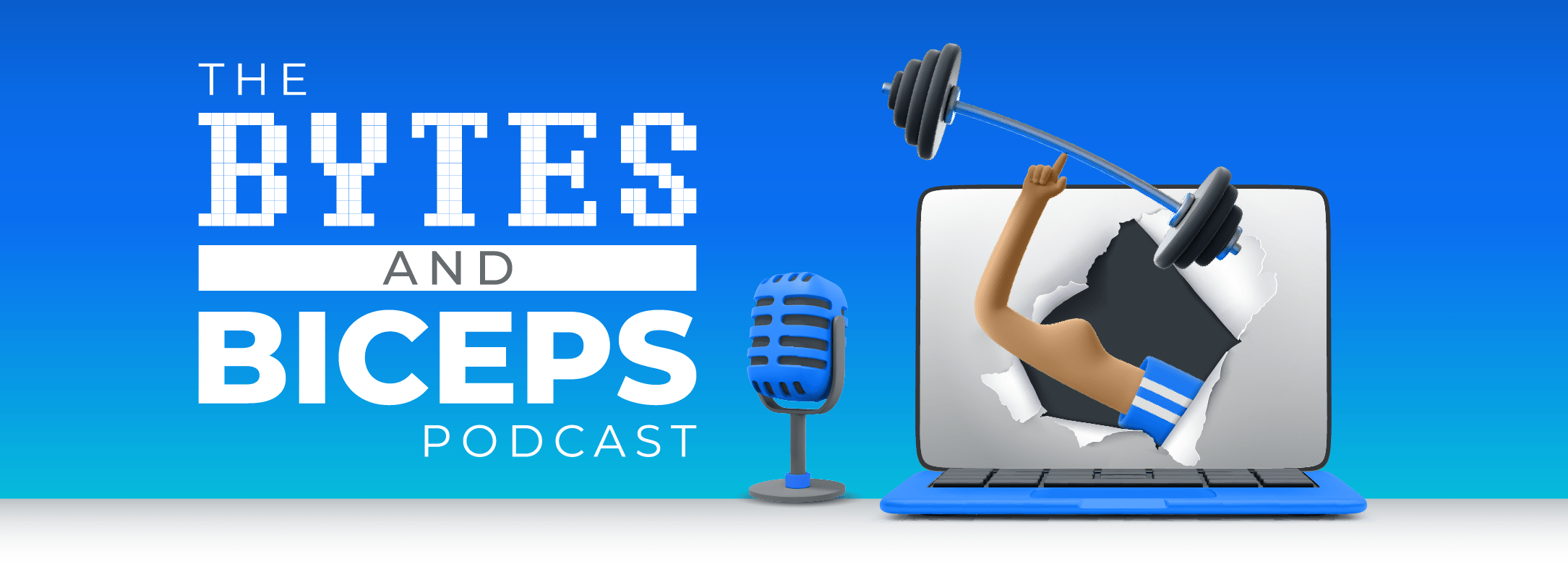Enhancements
Compete Enhancements
Point of Sale Gift Card Lookup
If an employee has access in their security role to view gift cards in point of sale, they will be able to lookup gift card balances for members. Configuration/Security/Roles/Access/Front Counter/POS/Views/Gift Card Lookup Button. Check this box to enable the button in Point of Sale.
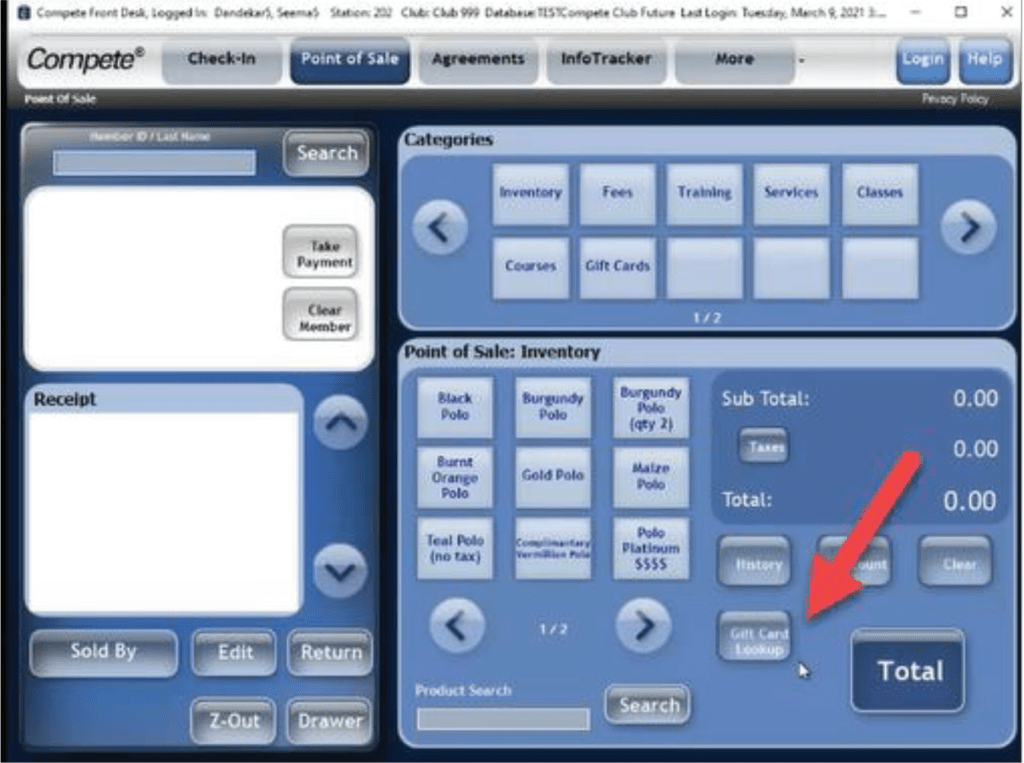
Select the button to look up gift card balances and expiration. Look up the card by: card number, recipient last name, recipient id, purchaser last name, or purchaser id.
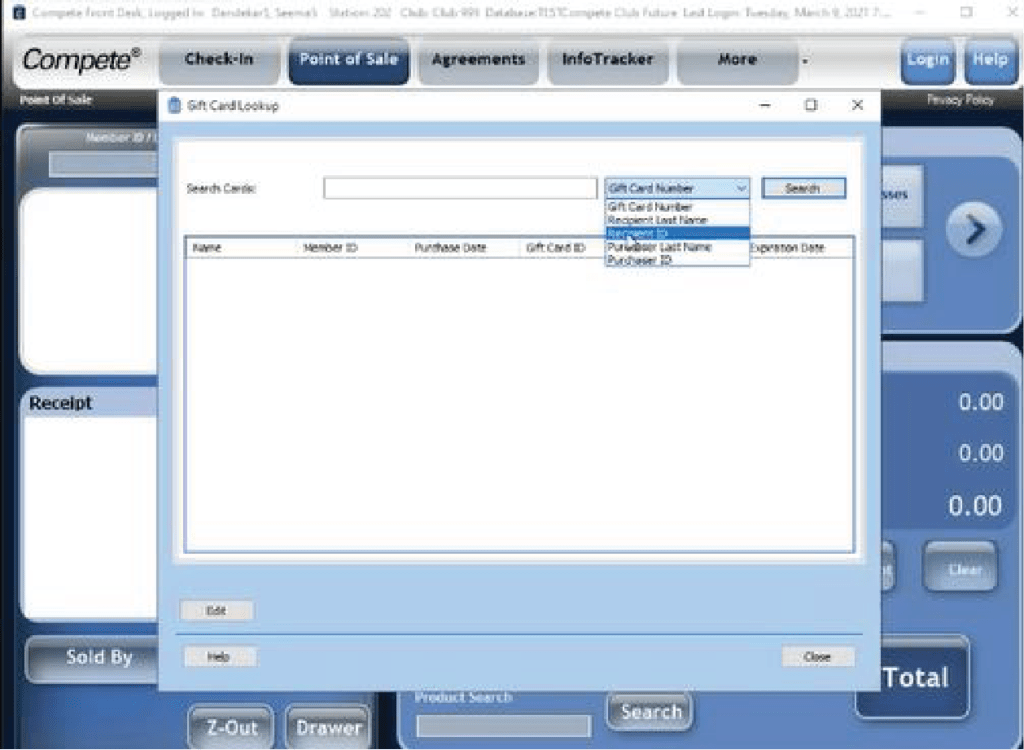
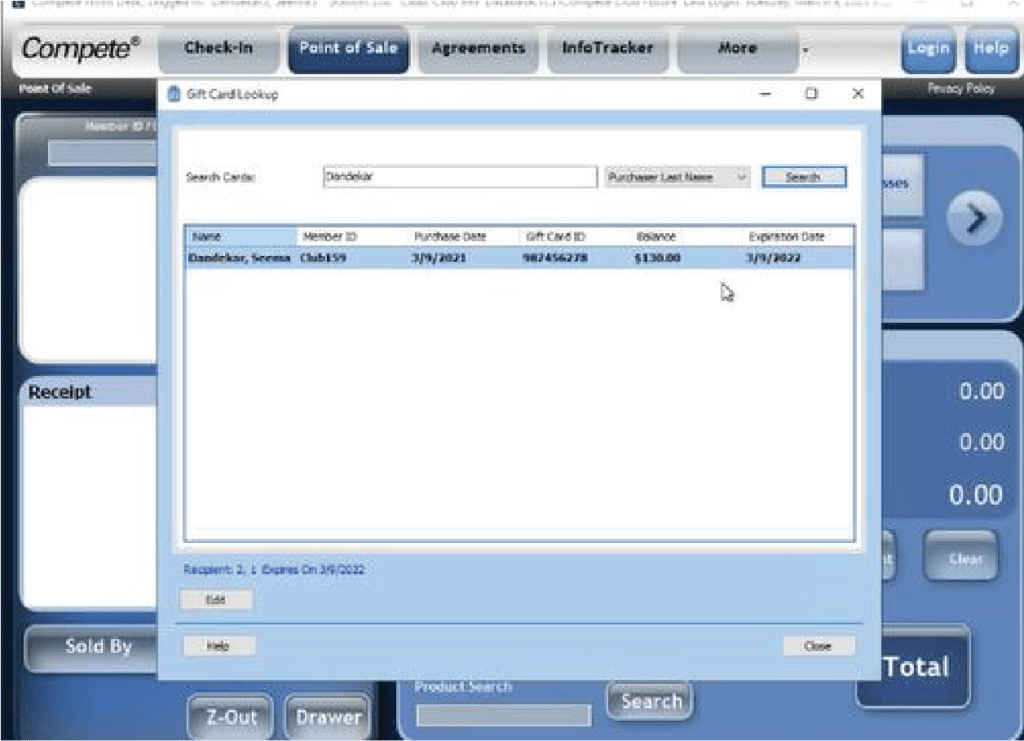
Employee can edit if they have security access to edit gift cards.
Empower M.E. Enhancements
Cancel Appointments
- You can cancel the following types of appointments in Empower M.E.
- Group PT configured to pay per member with no cancellation or change fees.
- Single member appointments with or without cancellation or change fees.
- Head of Household can cancel appointments for family members.
- When canceling an appointment for yourself, simply cancel from the dashboard. Click into the appointment and select, “edit.”
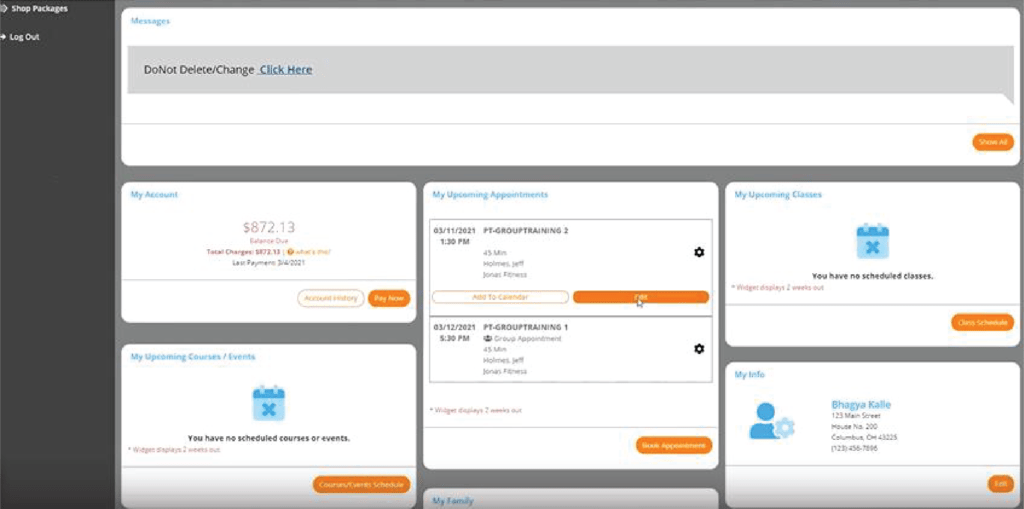
To change appointments for family, select, “Activities,” and, “Calendar.” Choose the family member that you want to manage and, “edit.”
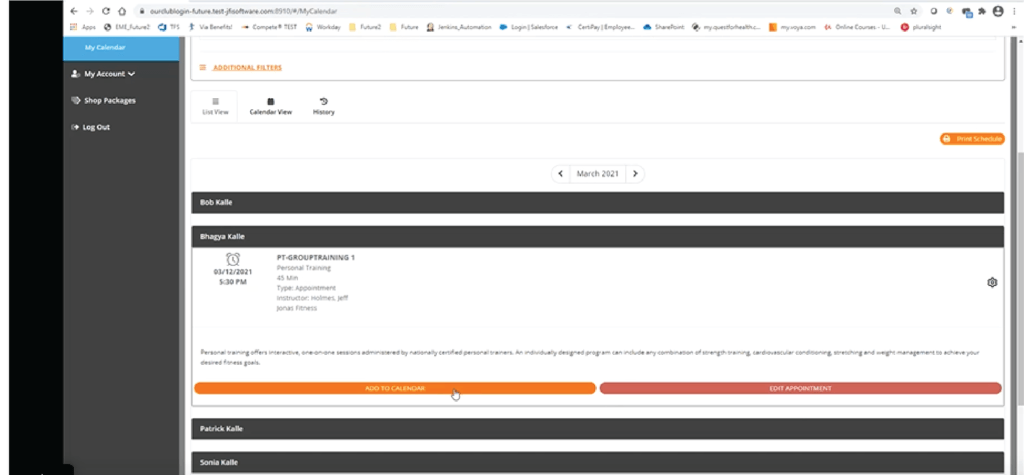
Club Messages
In Back Office, you can configure messages to display on member dashboards in Empower M.E. Go to Data Entry/Messages/Browse Messages. Select, “Add,” to create a message. Determine the window of time you want the message to display, which clubs and membership types should see the message, and whether to embed a link.
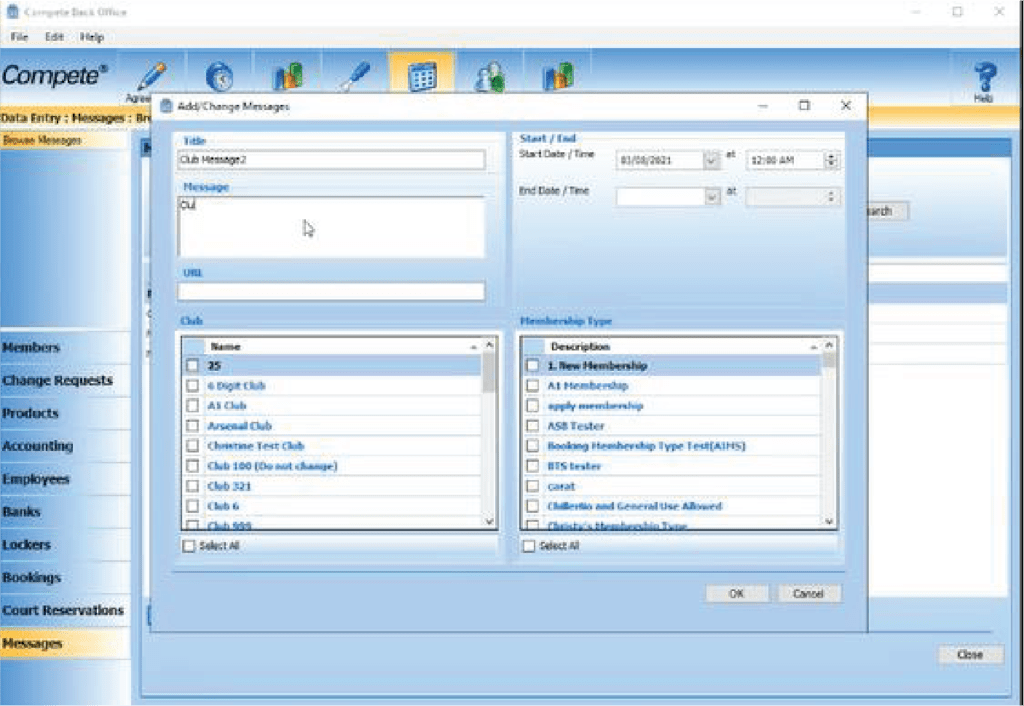
When the member logs into Empower M.E., the dashboard will display whether or not there are new messages to view. Member can click on the notification to expand the messages or navigate to the embedded link.
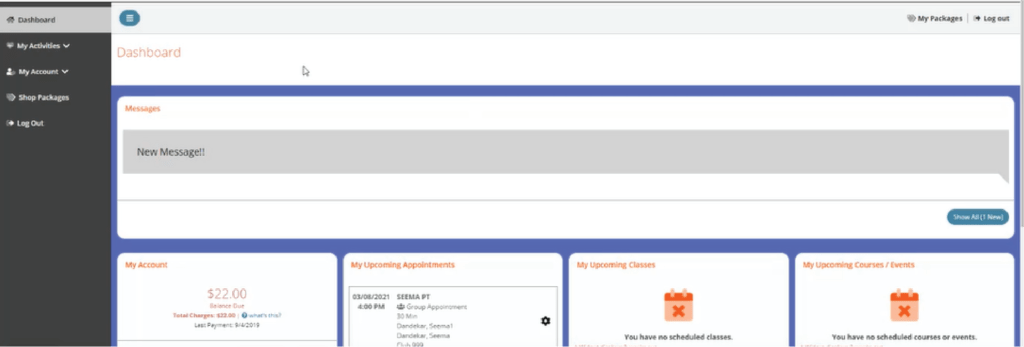
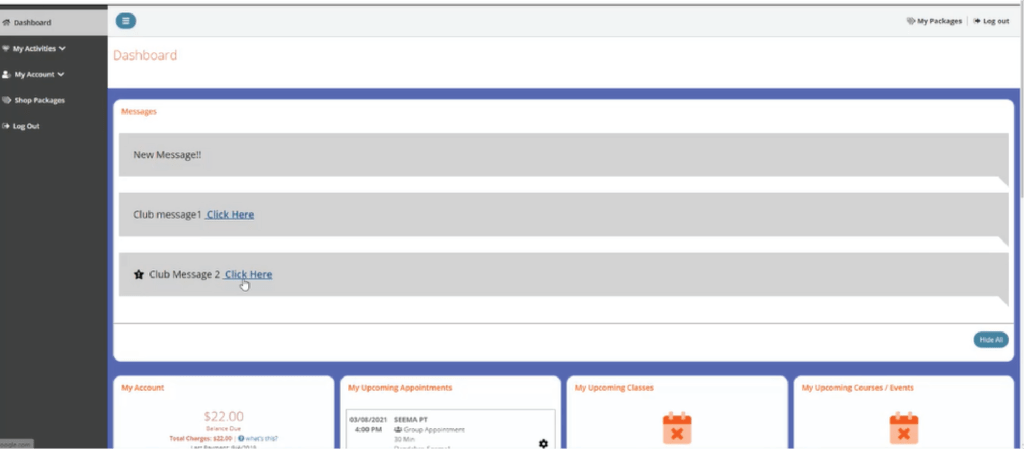
Update Form of Payment for Frozen and Terminated Members
Members with a status of freeze or terminate can update their forms of payment in Empower M.E. if the club allows it in the club configuration.
Configuration/Corporate/Club/Member Self Service Tab Choose, “Allow Change Request for Freeze Members,” or “Allow Change Request for Terminated Members.” Check these boxes and the edit button will appear in Empower M.E. for these members.
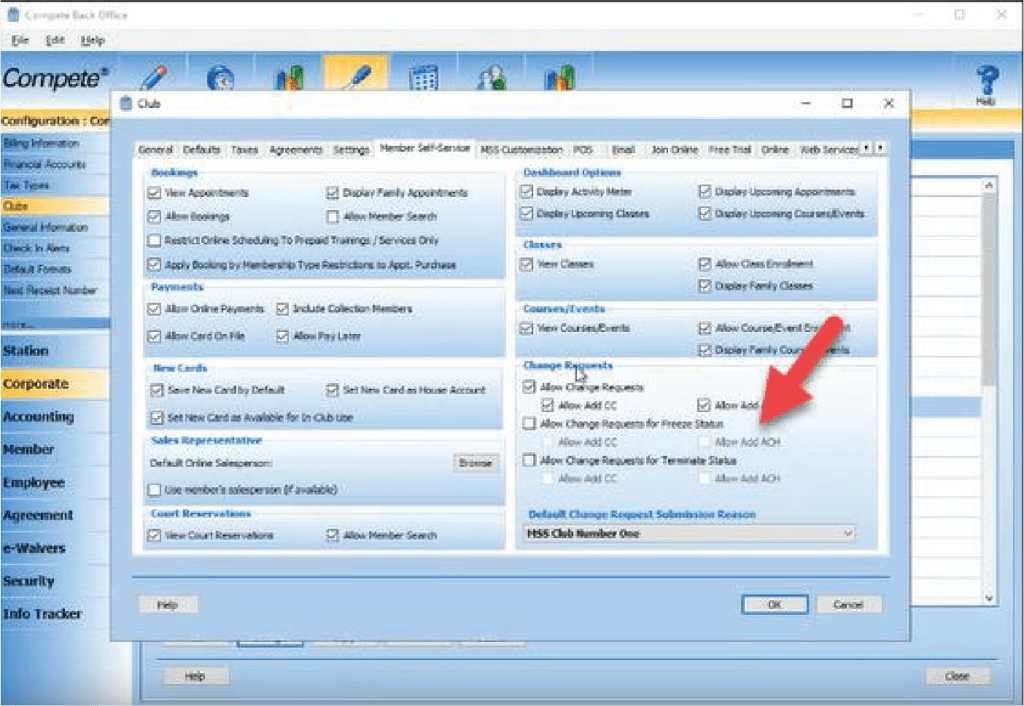
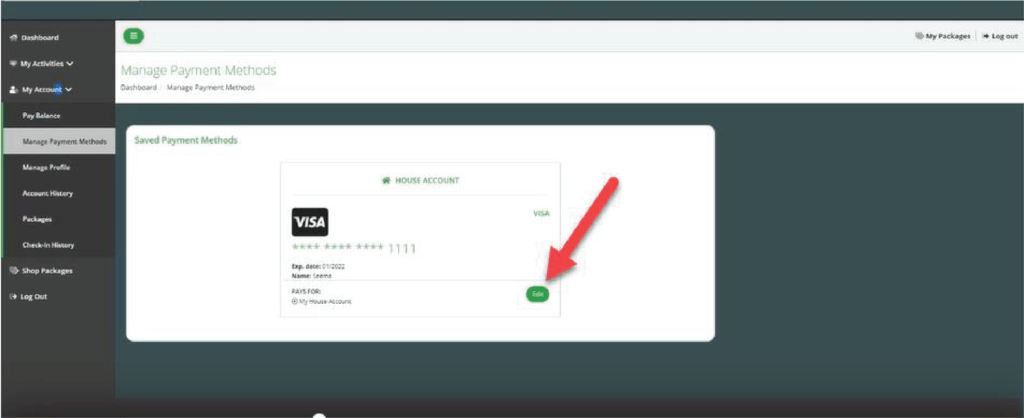
New Account History Layout
This feature changes the account history main screen and the invoice and payments (receipt) layouts. An account summary shows: the unpaid invoices, credit on file and account balance. The receipt layout displays both invoice and payments.
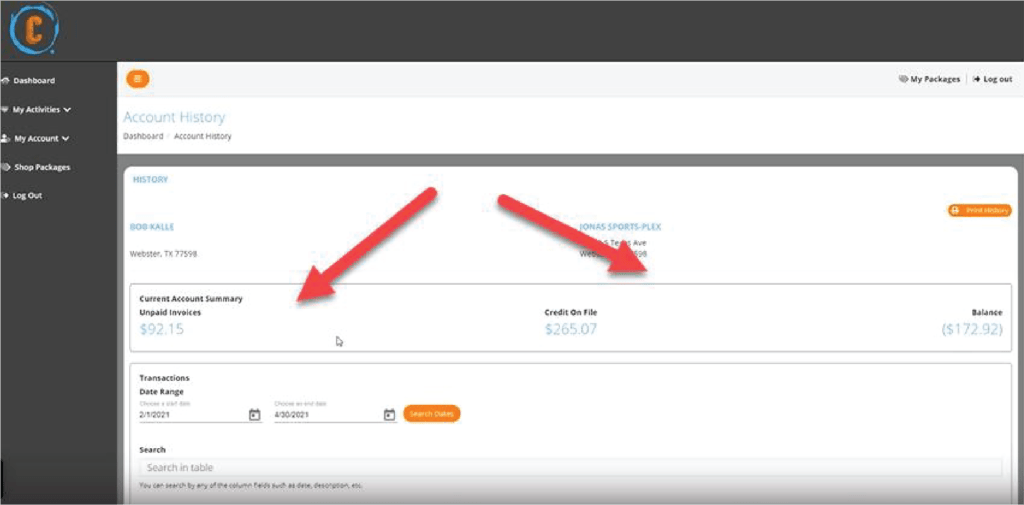
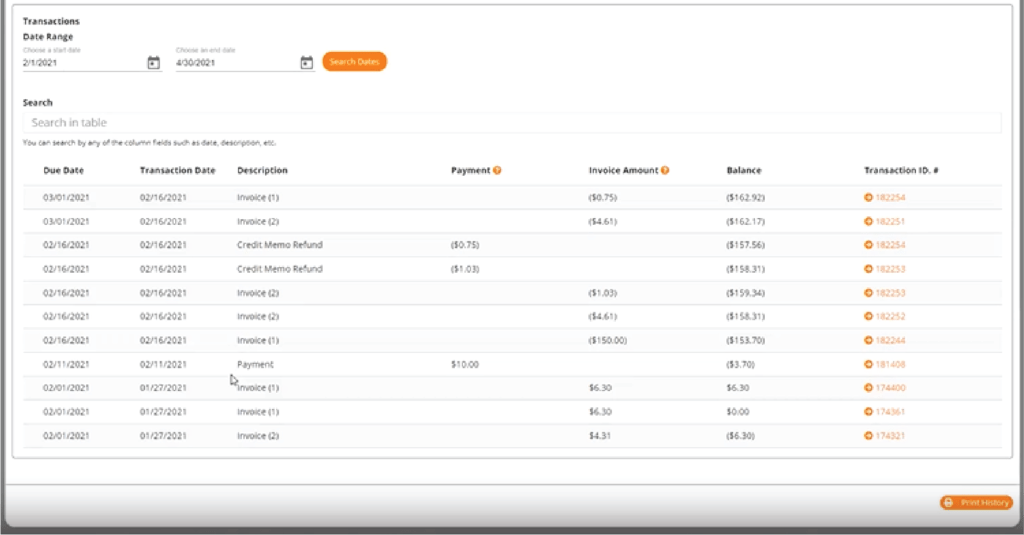
Additional EME Enhancements
- Appointment cancelation screen auto-scrolls to next step in the process
- My family widget will not be visible when member does not have any family members to manage
- When the club does not allow change request add credit card, then cc additional questions do not appear on the screen
- Class and course MSS restrictions in products configured using the repeat button will carry over to the new products
- The book appointment page will load all resources instead of, “Select Resource”
Resolved Issues:
Note: These issues may not affect your club.
- In a billing change request, when selecting the ‘Form of Payment – House Account’ option, it willnow always update the selected Form of Payment (FOP) to be the members house account.
- Now Online Balance Payment from Empower ME (EME) is not creating multiple payment detailrecords with $0.00.
- Point of Sale (POS) discounts display in the membership type configuration page.
- Front Desk payment screen now shows any Custom FOPs selection correctly.
- If the user enters an invalid credit card (CC) number on the take payment screen, a user-friendly message will display on the CC number.
- Agreement rewrite will no longer have exception and deadlock errors.
- When adding or changing a membership type, the POS discount drop down list now populates correctly.
- All members charged on a per member basis group appointment, when booked through EME.
- In Join Online (JOL), the displayed price of featured plans, when the member count > 1 is now showing amounts correctly.
- Log in after Invalid User ID or Password error message will now function correctly.
- When creating an agreement in Compete On the Go (COG), if the invoice is put ‘on account’, the charge will now appear on the member’s account correctly.
- The Value of Inventory Product report, when run with Inactive Products included, will now show only the inactive products for the selected club.
- When proration is set to the previous day in the following month, all packages will give full sessions correctly.
- Agreements are now calculating the next fee post date correctly.
- Virtual Classes will no longer give an error when displaying the class in data entry.
- Rewrite agreement is now showing in the Agreement Commission Report.
- The Post Dues Detail report now displays the dues total correctly.
- Plan pricing is now populating the sale amount in Front Desk agreement sale when using multi-club agreements.
- Book Appointments no longer displays an error message.
- Display issue with blank ‘Paid by’ field now displaying the value.
- Voiding an Invoice created via a POS transaction will process without error.
- Non-family members are included in the agreement member count minimum or maximum.
- When a plan is configured without recurring dues in JOL, it will now process the agreement correctly.
- The Batch Invoice utility will correctly set the ‘IsTax’ flag when the product is taxable on a credit memo. This correction means the Sales by Product report will properly display taxes.
- Now a member can login to EME in Internet Explorer browser.
- You are able to delete an Active member or Prospect from Back Office Entry without receiving an error, with appropriate access.
- Now the “Please configure Change Request Submission Reasons….. ” message is displayed not onlywhen there are no Submission Reasons set up for the company but also when none of them are configured to be used in Member Self Service (MSS).
- Compete Back Office – Virtual Class will now delete the old record and insert a new record when Assigned Club is changed.
- In Front Desk – New Agreement – an added service can now be removed.
- In Book View, hovering over the Tool Tip will now show the correct number of people enrolled.
- In JOL, processing an agreement with no signatures required, now works properly on iPhone 7.
Important Note About Upgrading to .NET 4.8
In preparation for upgrading to .NET 4.8 in the 7.31 release of Compete, the 7.30 release will attempt to upgrade the version of .NET on your computer to 4.8.
If the installation cannot upgrade your .NET version, Compete will still install correctly.
However, before the 7.31 release of Compete, you must upgrade .NET to 4.8. The installer for .NET 4.8 is located at https://dotnet.microsoft.com/download/dotnet-framework/thank-you/net48-web-installer.
If you need help with this, please contact Compete Software Support.
Important Note about End of Support for Microsoft® Windows 7
Microsoft officially ended support of Windows 7 on January 14, 2020, and no longer issues security patches.
As a reminder, unsupported software is at risk for security weaknesses and vulnerabilities. For your club to remain PCI compliant, Jonas Fitness recommends upgrading to one of the supported operating systems listed in the Compete System Requirements (available on the Customer Portal).
Jonas Fitness will try to assist with any problems that you may encounter if you use Windows 7; however, due to the lack of support from Microsoft, we cannot guarantee that we will be able to correct all issues.
For more information about upgrading, please contact your Jonas Fitness Account Manager.
Learn about our upcoming updates
Take a peak behind the curtain and learn about some of our current items in active development, where they are in their lifecycle stage, and a sneak peak at future items to come.